Apple has just rolled out iOS 18 beta 5 for developers, and it's packed with new features and improvements that are sure to delight users. This update focuses on enhancing the Safari experience and refining the Photos app, among other subtle yet impactful changes. Here's a closer look at what's new in iOS 18 beta 5.

iOS 18 Beta 5: Key Highlights
- Photos App Enhancements:
- Safari 'Distraction Control' Feature:
- New Dark Mode Icons:
- Redesigned Control Center Icons:
- Stolen Device Protection:
- Home Screen Editing:
Currently available for developer beta testers, iOS 18 beta 5 is expected to be released to public beta users within the next week. As with any early beta version, some features might not work perfectly, so proceed with caution.
Enhancements to the Photos App
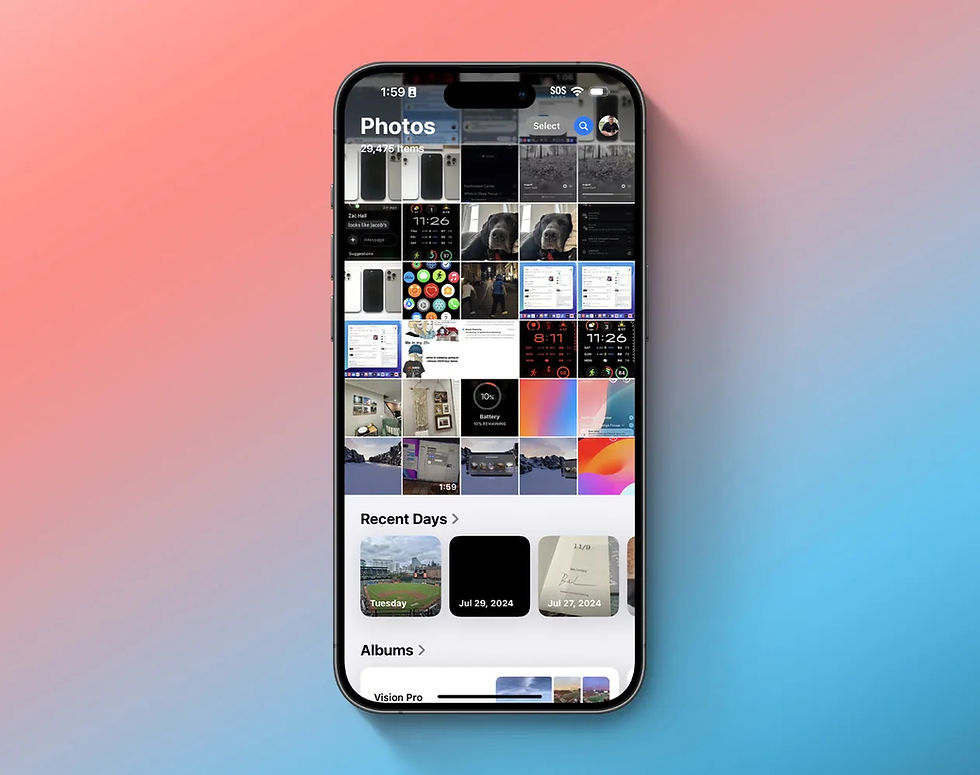
Apple has listened to user feedback and made several significant tweaks to the Photos app. The Carousel interface is now a thing of the past, making it easier to access albums. The visibility of the "All Photos" grid has also been improved, allowing for a more streamlined photo-viewing experience.
Safari Gets a New 'Distraction Control' Feature
One of the standout features in iOS 18 beta 5 is the new Distraction Control feature in Safari. This allows users to selectively block distracting elements on web pages, such as sign-in popups and content overlays, providing a cleaner and more focused browsing experience.
New Dark Mode Icons for Find My and Maps
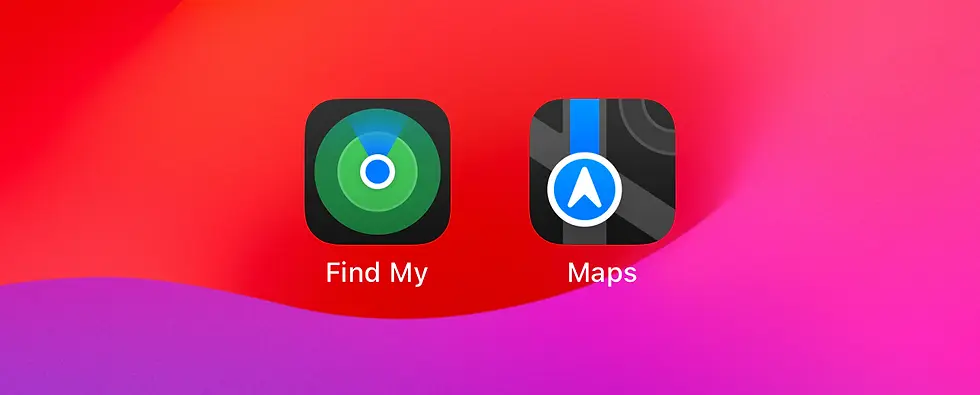
Both the Find My and Maps apps have received new dark mode icons, giving them a fresh and modern look. This subtle update enhances the overall aesthetic of these essential apps.
Redesigned Control Center Icons
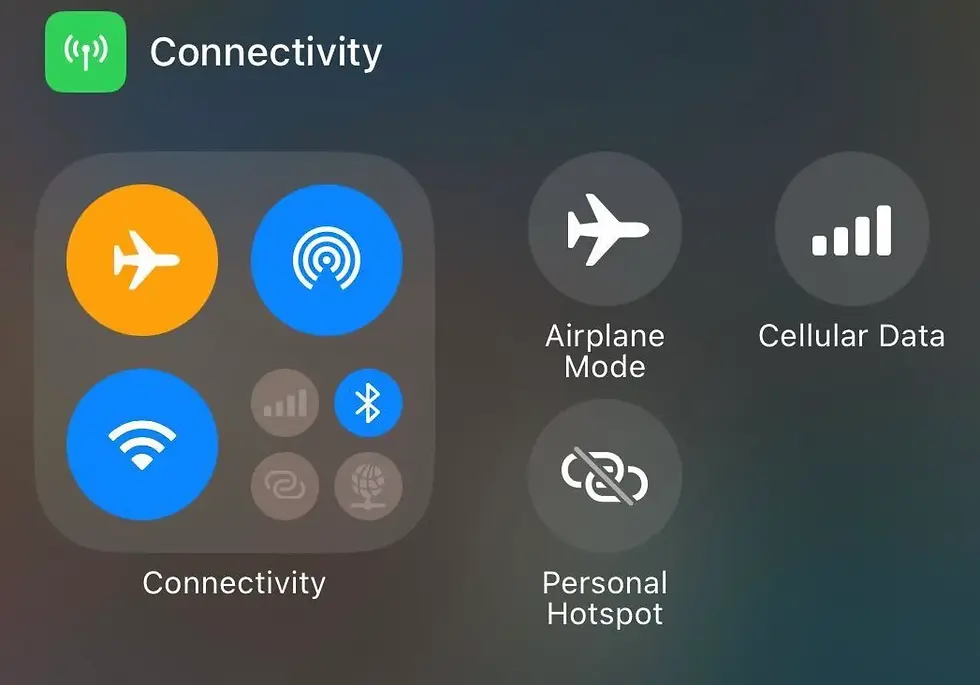
Several Control Center icons, including those for Screen Mirroring and Cellular Data, have been redesigned. These updates aim to provide a more intuitive and visually appealing user interface.
Stolen Device Protection in Settings
The Settings app now allows users to manage Stolen Device Protection via the Privacy & Security menu. This feature is also accessible through the Face ID & Passcode screen, offering more convenient ways to ensure the security of your device.
Home Screen Editing Made Easier
When you long-press on your iPhone’s Home Screen and tap “Edit,” you'll notice a new “Edit Pages” button. This button takes you straight to the multi-page view, where you can easily select and hide Home Screen pages, simplifying the customization process.
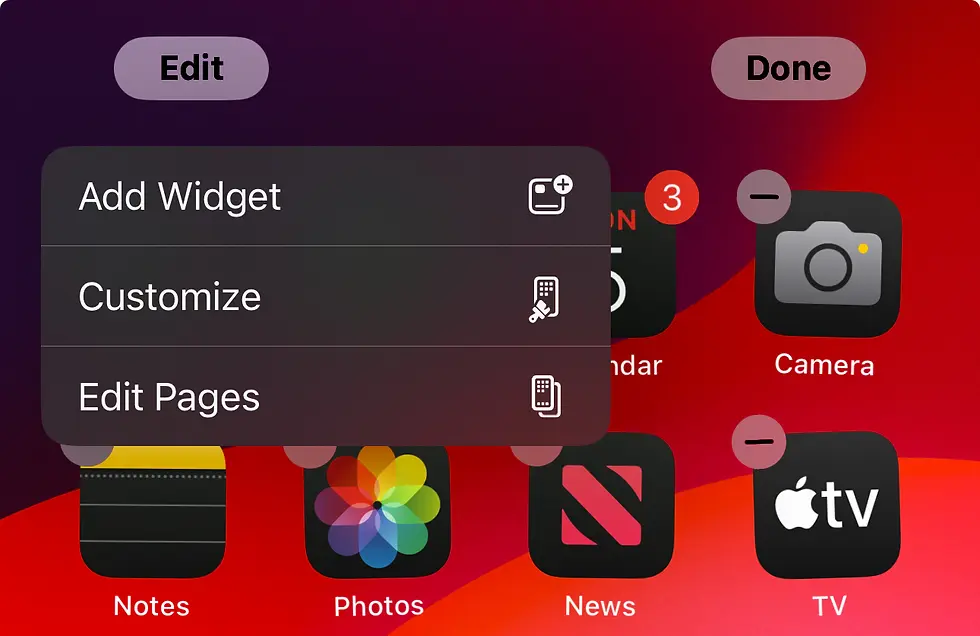
With these exciting updates, iOS 18 beta 5 is shaping up to be a significant step forward. Whether you're excited about the improved Photos app, the distraction-free browsing in Safari, or the sleek new icons, there's something in this update for everyone. Stay tuned as Apple continues to refine and enhance iOS 18 in the coming weeks!
Comments